Postman Setup🪝
Download and install Postman
First, download and install the Postman application. To do this:
- Go to www.postman.com/downloads/
- Click Download the App.
- When the installation file has finished downloading, click the file to install the application.
- Follow the installation prompts on the screen.
Add the AccelerationCloud UniFi Core collection
When the installation is complete, follow these steps to add the AccelerationCloud collection to Postman.
Click Run in Postman below to run the collection.
In the Web page that opens, select your operating system.
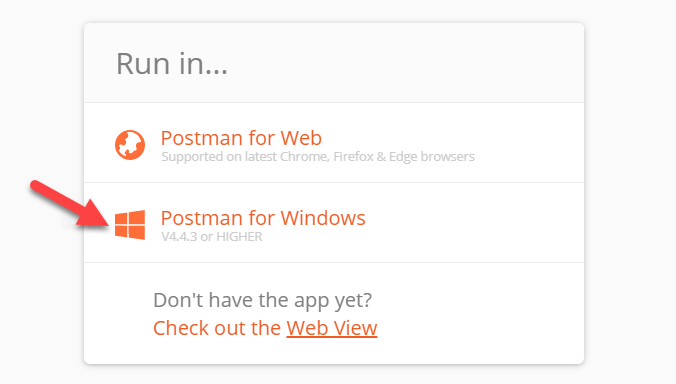
- Click Open Postman if prompted.
- In Postman, click the UniFi Core collection displayed in the Collections tab.
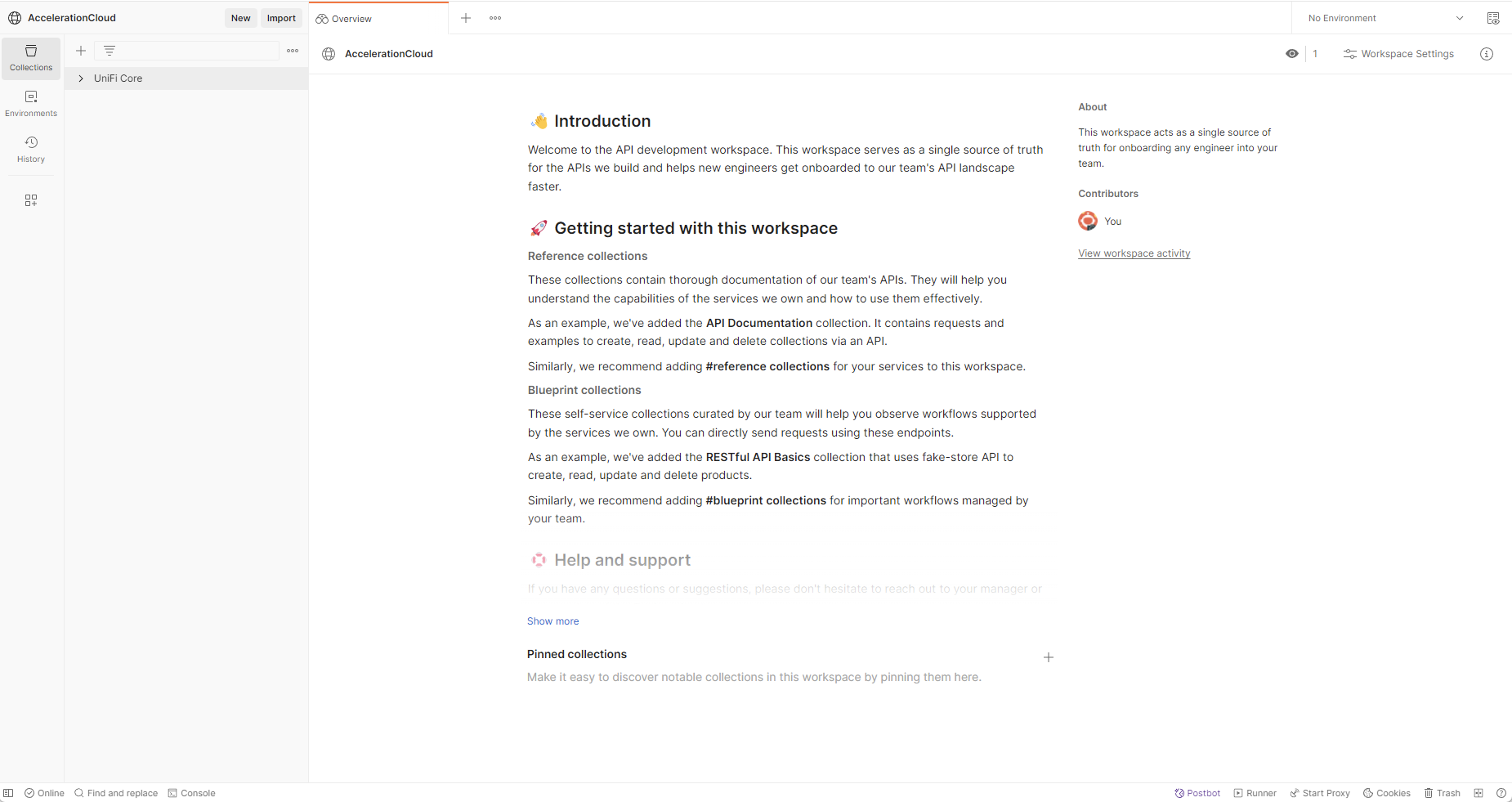
Edit collection variables
Next, copy your credentials from the Developer Dashboard into the AccelerationCloud collection variables in Postman. These are identifying variables that will apply across the collection.
Note
You can also use Postman with the Test and Production environments. Credentials for these environments are not in your Sandbox Dashboard, rather, you will need to get them from your Galileo representative.
To add your credentials to Postman:
- Open another webpage and log in to the Sandbox Dashboard to access your credentials: Developer Portal
- Scroll down to KEY DETAILS. These are your credentials for the Sandbox environment.
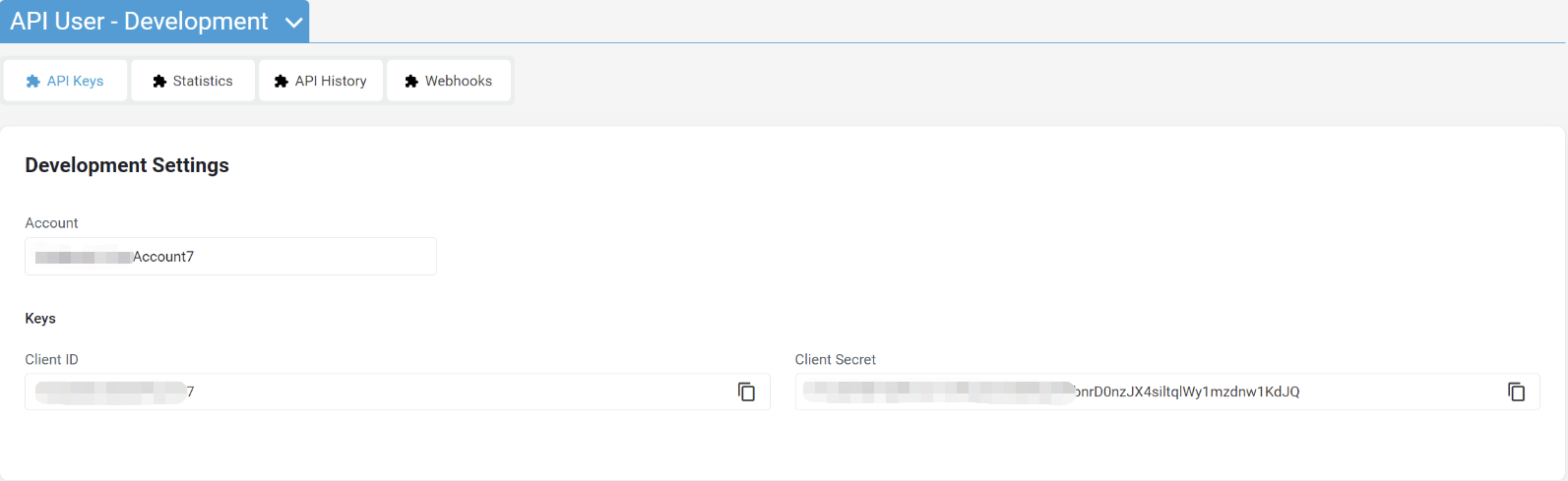
- In Postman, select UniFi Core to open the collection tab.
- In the collection tab, click Variables. This tab will store your credentials that apply across the collection.
- In Postman, paste your credentials into both INITIAL VALUE and CURRENT VALUE columns for:
client_id— Client ID in the Developer Dashboardclient_secret— Client Secret in the Developer Dashboardusername— Username in the Developer Dashboard
Test a Ping request
You can run a simple test to verify that your AccelerationCloud collection is ready to run in Postman. Follow these steps to send a test Ping request.
- In Postman, type “ping” in the filter box.
- Select the Ping endpoint.
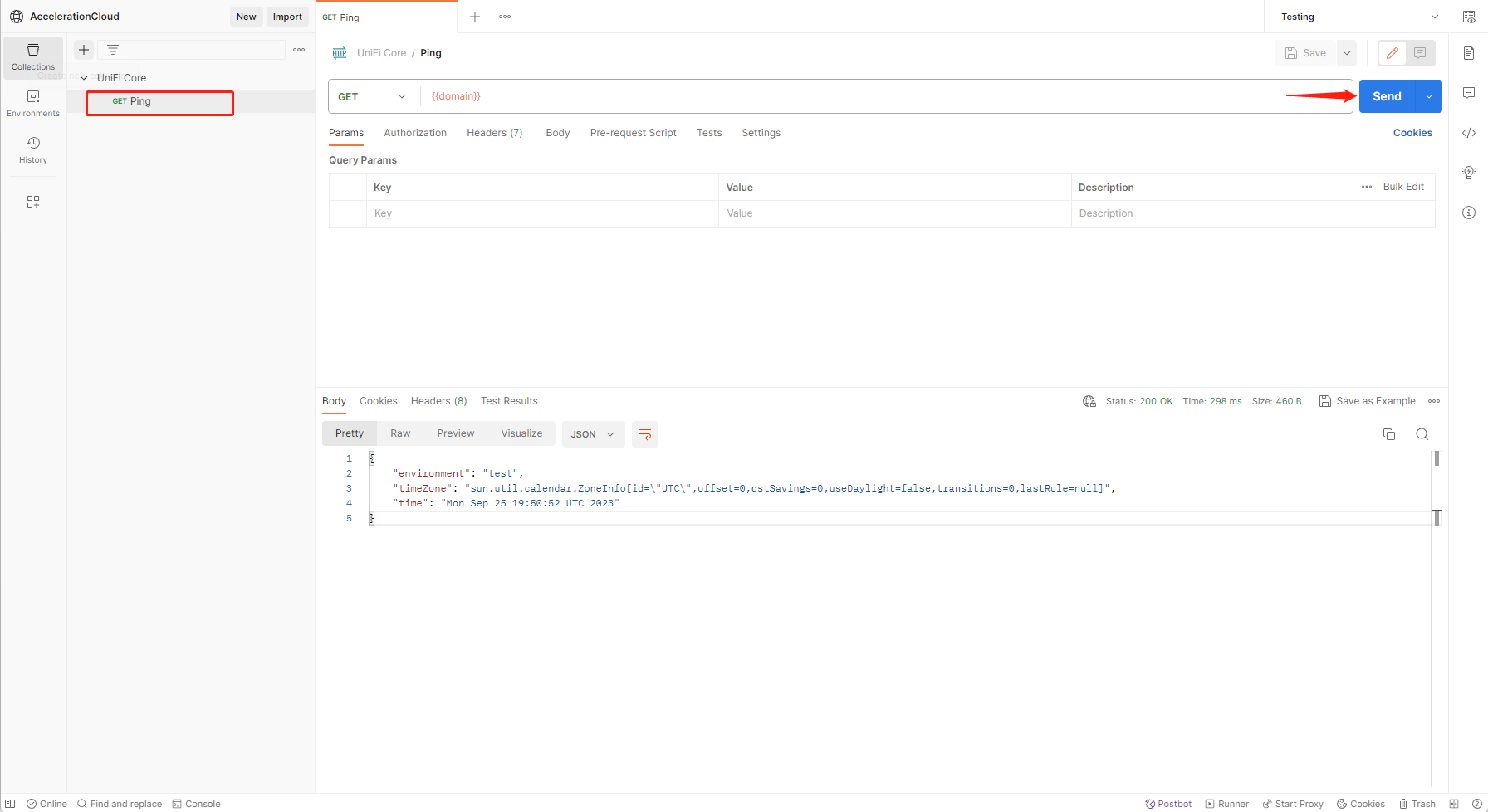
Updated about 1 year ago
